Exercise 0: The Setup
This exercise has no code. It is simply the exercise you complete to get your computer to run Ruby. You should follow these instructions as exactly as possible. For example, macOS computers already have Ruby 2, so do not install Ruby 3 (or any Ruby).
Warning
If you do not know how to use PowerShell on Windows, Terminal on macOS, or bash on Linux then you need to go learn that first. You should do the exercises in Appendix A first before continuing with these exercises.
macOS
Do the following tasks to complete this exercise:
Go to https://atom.io/ with your browser, get the Atom text editor, and install it.
Put Atom (your editor) in your dock so you can reach it easily.
Find your Terminal program. Search for it. You will find it.
Put your Terminal in your dock as well.
Run your Terminal program. It won't look like much.
In your Terminal program, run ruby -v to get your Ruby version.
If ruby says anything less than "2.0" then your Ruby is too old. You have three choices at this point:
- Upgrade your macOS to the latest version. It's free now so there's no excuse.
- Go to https://www.ruby-lang.org/en/downloads/ and try one of the installers there.
- Ask a friend to help you install Ruby 2.x or greater.
You should be back at a prompt similar to what you had before you typed ruby -v. If not, find out why.
Learn how to make a directory in the Terminal.
Learn how to change into a directory in the Terminal.
Use your editor to create a file in this directory. You will make the file, "Save" or "Save As...," and pick this directory.
Go back to Terminal using just the keyboard to switch windows.
Back in Terminal, can list the directory to see your newly created file.
macOS: What You Should See
Here's me doing this on my macOS computer in Terminal. Your computer might be different, but should be similar to this.
Last login: Sat Apr 24 00:56:54 on ttys001 ~ $ ruby -v ruby 2.1.2p95 (2014-05-08 revision 45877) [x86_64-darwin11.0] ~ $ mkdir mystuff ~ $ cd mystuff mystuff $ ls # ... Use Atom here to edit test.txt.... mystuff $ ls test.txt mystuff $
Windows
- Go to https://atom.io with your browser, get the Atom text editor, and install it. You do not need to be the administrator to do this.
- Make sure you can get to Atom easily by putting it on your desktop and/or in Quick Launch. Both options are available during setup.
- Run PowerShell from the Start menu. Search for it and you can just press Enter to run it.
- Make a shortcut to it on your desktop and/or Quick Launch for your convenience.
- Run your PowerShell program (which I will call Terminal later). It won't look like much.
- In your PowerShell (Terminal) program, run ruby -v. You run things in Terminal by just typing the command name and pressing Enter.
- If you run ruby and it's not there (ruby is not recognized..). Install it from http://rubyinstaller.org/ or https://www.ruby-lang.org/en/downloads/.
- Make sure you install Ruby 2.0 or Ruby 2.1, but not Ruby 1.8 or 1.9.
- Close PowerShell and then start it again to make sure Ruby now runs. If it doesn't, restart may be required.
- You should now see ruby -v print out a version that is 2.1 or 2.0, not 1.9 or 1.8.
- You should be back at a prompt similar to what you had before you typed ruby. If not, find out why.
- Learn how to make a directory in PowerShell (Terminal).
- Learn how to change into a directory in PowerShell (Terminal).
- Use your editor to create a file in this directory. Make the file, Save or Save As... and pick this directory.
- Go back to PowerShell (Terminal) using just the keyboard to switch windows. up if you can't figure it out.
- Back in PowerShell (Terminal), list the directory to see your newly created file.
From now on, when I say "Terminal" or "shell" I mean PowerShell and that's what you should use.
Windows: What You Should See
> ruby -v ruby 2.1.2p95 (2014-05-08 revision 45877) > mkdir mystuff > cd mystuff ... Here you would use Atom to make test.txt in mystuff ... > > dir Volume in drive C is Volume Serial Number is 085C-7E02 Directory of C:\Documents and Settings\you\mystuff 04.05.2010 23:32 <DIR> . 04.05.2010 23:32 <DIR> .. 04.05.2010 23:32 6 test.txt 1 File(s) 6 bytes 2 Dir(s) 14 804 623 360 bytes free >
It is still correct if you see different information than mine, but yours should be similar.
Linux
Linux is a varied operating system with a bunch of different ways to install software. I'm assuming if you are running Linux then you know how to install packages so here are your instructions:
- Use your Linux package manager and install the Atom text editor.
- Make sure you can get to Atom easily by putting it in your window manager's menu.
- Find your Terminal program. It could be called GNOME Terminal, Konsole, or xterm.
- Put your Terminal in your dock as well.
- Run your Terminal program. It won't look like much.
- In your Terminal program, run ruby -v. You run things in Terminal by just typing the name and pressing Enter.
- If you run ruby -v and it's not there, install it. Make sure you install Ruby 2.1 or 2.0 not Ruby 1.9 or 1.8
- Type quit() and hit Enter to exit ruby.
- You should be back at a prompt similar to what you had before you typed ruby -v. If not, find out why.
- Learn how to make a directory in Terminal.
- Learn how to change into a directory in Terminal.
- Use your editor to create a file in this directory. Typically you will make the file, Save or Save As..., and pick this directory.
- Go back to Terminal using just the keyboard to switch windows. Look it up if you can't figure it out.
- Back in Terminal, list the directory to see your newly created file.
Linux: What You Should See
$ ruby -v ruby 2.1.2p95 (2014-05-08 revision 45877) $ mkdir mystuff $ cd mystuff # ... Use Atom here to edit test.txt ... $ ls test.txt $
It is still correct if you see different information than mine, but yours should be similar.
Running the Interactive Ruby Shell irb
Periodically in the book I will tell you to run irb or "the ruby shell" to do some calculations. To run irb simply type irb in your Terminal and hit enter like you would any other command. Once irb runs you can then type Ruby code and see the results immediately. To get out of irb simply type quit.
Finding Things on the Internet
A major part of this book is learning to research programming topics online. I'll tell you to "search for this on the internet," and your job is to use a search engine to find the answer. The reason I have you search instead of just giving you the answer is because I want you to be an independent learner who does not need my book when you're done with it. If you can find the answers to your questions online then you are one step closer to not needing me, and that is my goal.
Thanks to search engines such as Google you can easily find anything I tell you to find. If I say, "search online for the ruby array functions" then you simply do this:
- Go to http://google.com/
- Type: ruby array functions
- Read the websites listed to find the best answer.
Here's a screenshot of me doing this search:
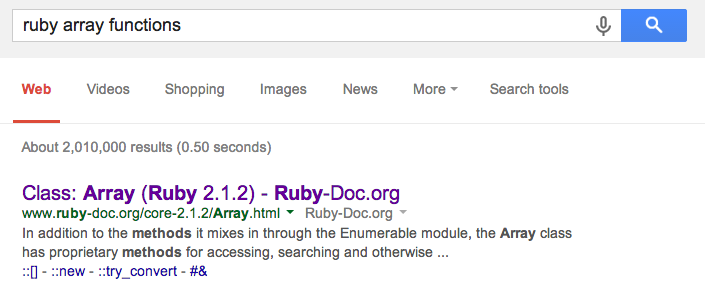
Warnings for Beginners
You are done with this exercise. This exercise might be hard for you depending on your familiarity with your computer. If it is difficult, take the time to read and study and get through it, because until you can do these very basic things you will find it difficult to get much programming done.
If someone tells you to stop at a specific exercise in this book or to skip certain ones, you should ignore that person. Anyone trying to hide knowledge from you, or worse, make you get it from them instead of through your own efforts, is trying to make you depend on them for your skills. Don't listen to them and do the exercises anyway so that you learn how to educate yourself.
If a programmer tells you to use vim or emacs, just say "no." These editors are for when you are a better programmer. All you need right now is an editor that lets you put text into a file. We will use Atom (from now on called "the text editor" or "a text editor") because it is simple and the same on all computers. Professional programmers use these text editors so it is good enough for you starting out.
A programmer will eventually tell you to use macOS or Linux. If the programmer likes fonts and typography, they'll tell you to get a macOS computer. If he likes control and has a huge beard, he will (or ze will if you prefer non-gendered pronouns of humans with beards) tell you to install Linux. Again, use whatever computer you have right now that works. All you need is an editor, a Terminal, and Ruby.
A programmer on macOS will try to make you use Homebrew or Macports but you should not use these. All you need is Ruby, Atom, and Terminal. Homebrew and Macports are for install lots of software in a way that ruins your computer and requires more skills to fix than you or your programmer friend have. Avoid it and your computer will stay sane while you are working through this book.
A Ruby programmer will tell you to use "idiomatic" Ruby. The word "idiomatic" means something different to Ruby programmers than it does to everyone else in the world. To you and me "idiomatic" means "a confusing phrase only a native speaker would know and should be avoided in well written language". To a Ruby programmer "idiomatic" means "way.easy.most.natural.people.all.do.unless.real.programmer". The code in this book is idiomatic, but it is simple because you are a beginner. When given a choice between a Ruby idiom and clear code for a beginner, I chose clear code for a beginner. You should tell this Ruby programmer that it's a piece of cake to do idiomatic Ruby later when the whole ball of wax is front and center.
Finally, this setup helps you do three things very reliably while you work on the exercises:
- Write exercises using the Atom text editor.
- Run the exercises you wrote.
- Fix them when they are broken.
- Repeat.
Anything else will only confuse you, so stick to the plan.
